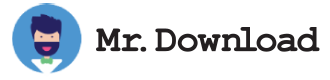Distant Desktop is a free internet remote control program for both personal and business use. Distant Desktop allows you to connect and control computers from almost anywhere in the globe. It is used by corporations and people who travel frequently between locations. The installation is very simple, all that is required is a web browser and a working internet connection. Most computers that are used with this software already come with a built in firewall, making it necessary only to download the software and configure it.
With Distant Desktop you can connect to computers in another part of the country or even the entire world, as long as they both have an internet connection and the proper software installed. Both computers require the program downloaded prior to actually connecting to the network. Once connected, all you have to do is select a computer in the network and then start controlling it with the remote access software. In fact, you can do everything from controlling the mouse movements to controlling the volume of the sound and more.
If you need more information about Distant Desktop, feel free to contact the author of the application, which is named Teleforts. This is a very popular application and is used by many people today. If you are interested in trying the application for yourself, all that you need to do is download it and then save it onto your computer. Then install it onto your computer; it is designed to be very easy to operate. So if you are looking for a convenient remote pc control application, consider downloading Distant Desktop.